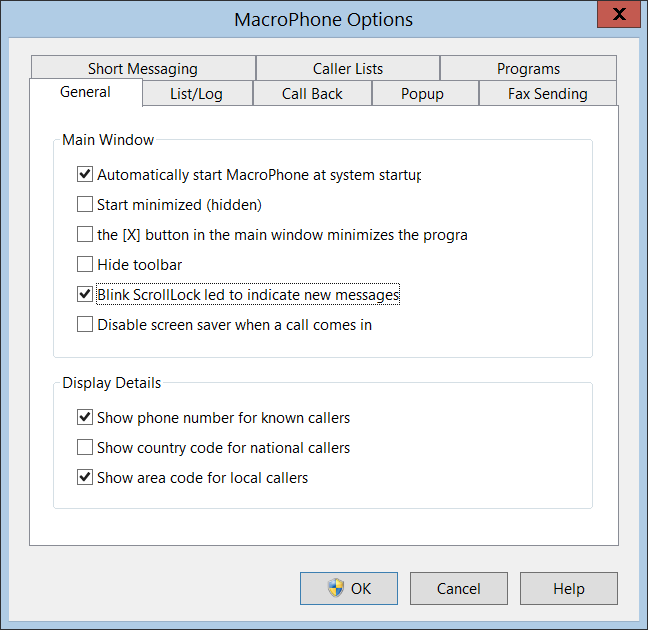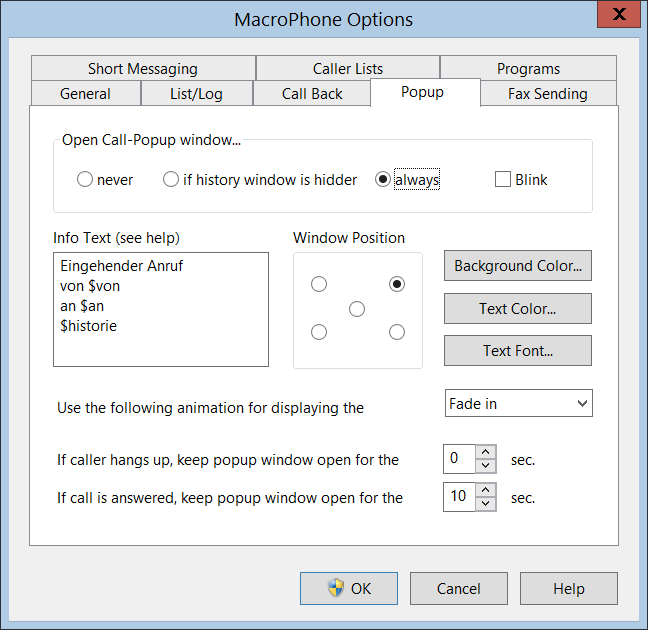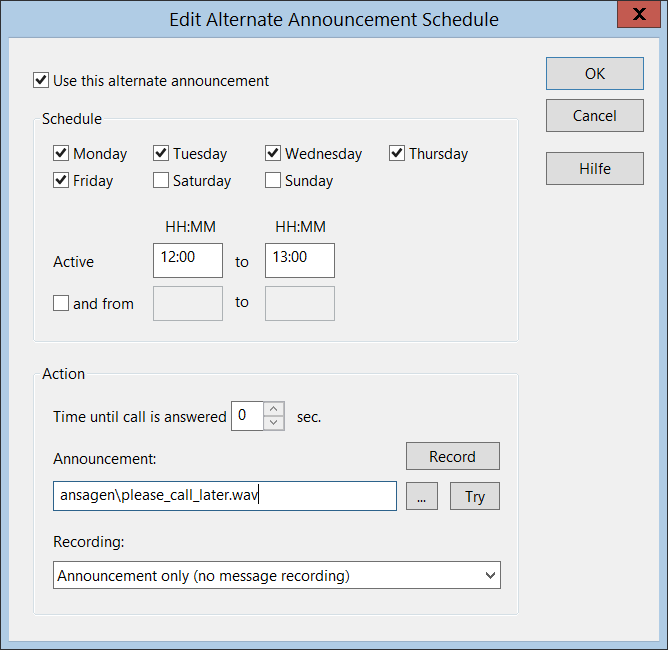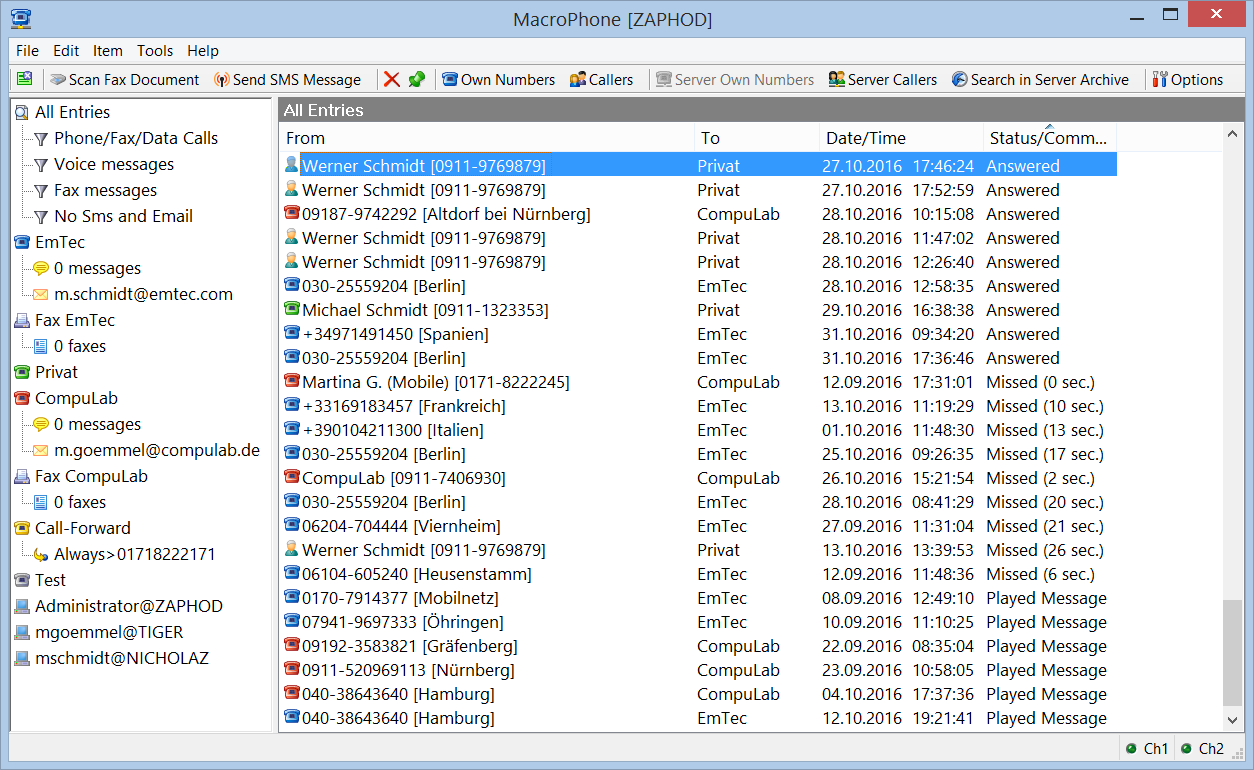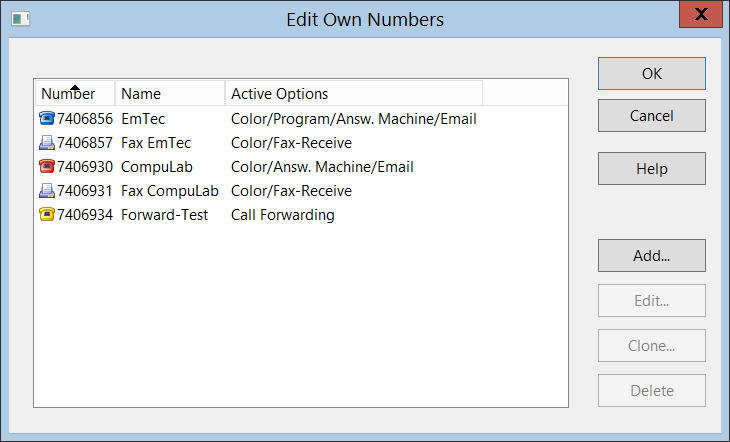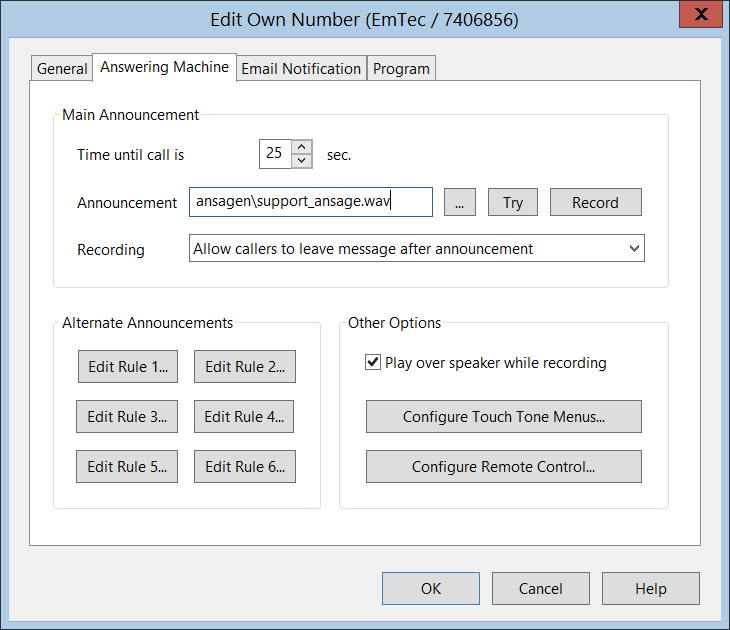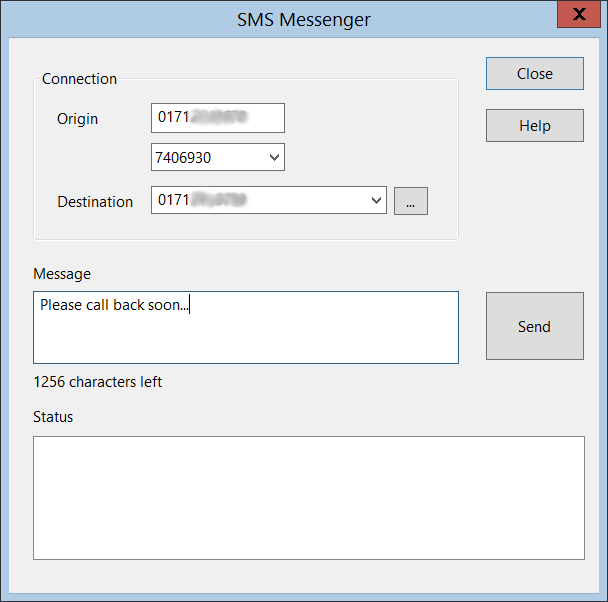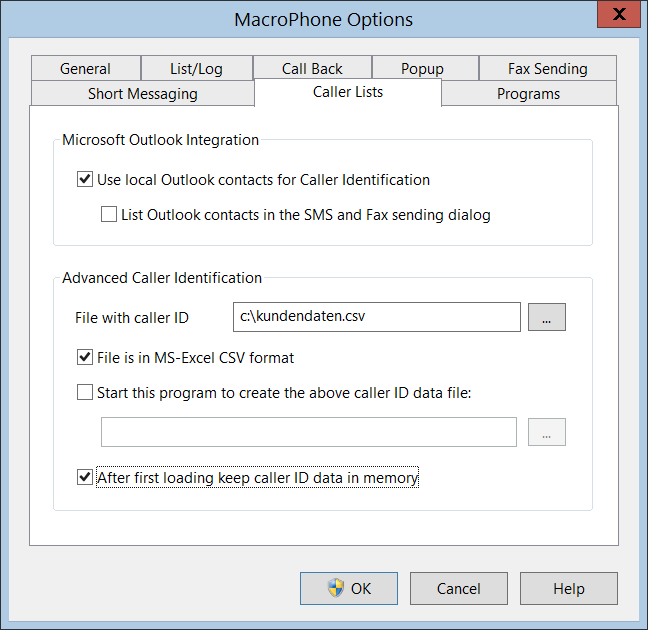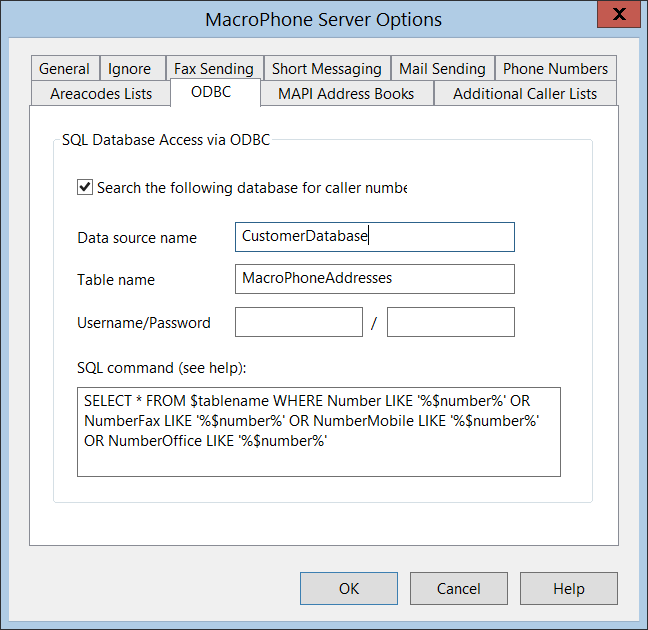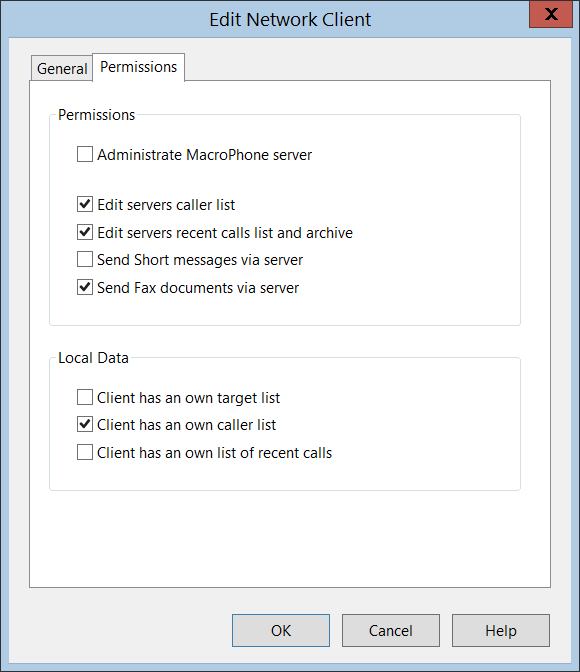The screen shots below should give you a good idea of the MacroPhone
program. However, by their nature, they cannot show all features. So
please check the feature list also, or
download MacroPhone for
a full test drive.
Please click on the thumbnails to see full size screenshots.
|
Here you see the main window of the MacroPhone client. It shows a
log of all calls and tasks with additional details like time, date,
status etc. Some of the entries in the list show voice mail messages,
received fax messages, sent mobile phone short messages (SMS), etc.
The tree in the left hand part of the window displays all phone numbers
(MSNs) which are available to the client (user or workstation) together
with additional features that are configured for this MSN like answering
machine, SMS or email notification, etc.
|
|
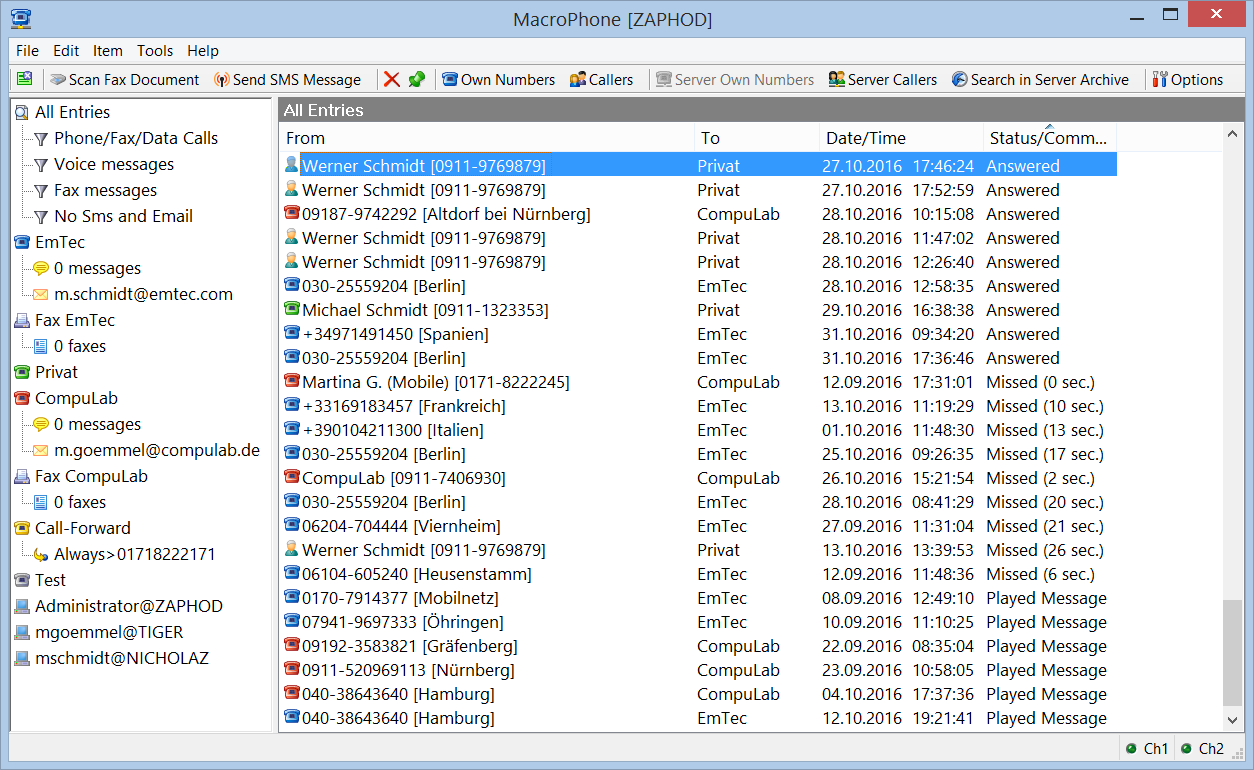
|
|
MacroPhone is highly configurable. For example a server or
client based file can log all events and tasks and can for
example be imported to MS Excel for analysis.
|
|
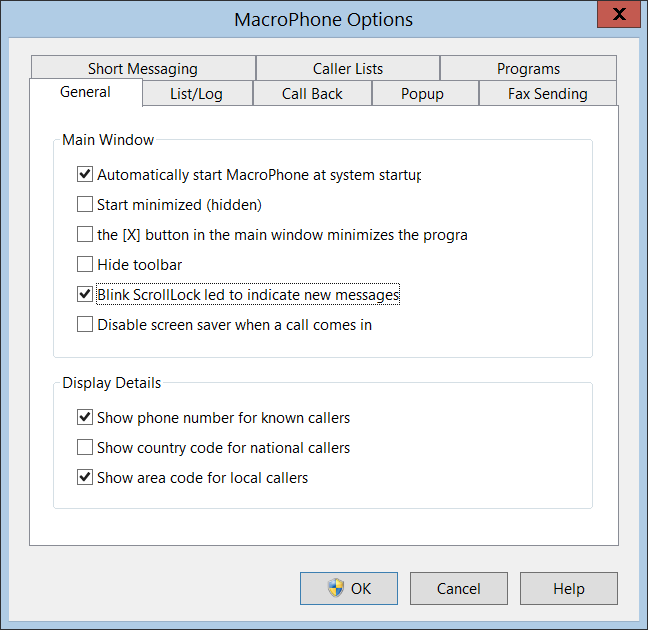
|
|
The caller id popup window can also be configured
depending on the personal needs or taste.
|
|
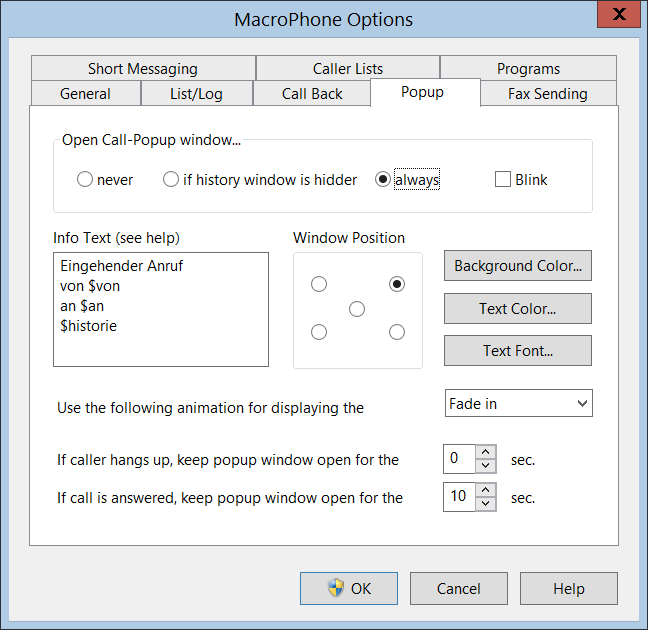
|
|
The server checks all incoming files for country or region information
and sends the result to all clients. This allows the program to display
the country and region from where the call is made if the caller is not
already in the database.
|
|

|
|
One of the powerful features is the notification about calls and
messages via SMS (mobile phone short message) or email. For email
notification there is an option to attach voice or fax message to
the email for display or playback in your email program (available
formats are WAV, MP3, TIFF, SFF and PDF).
|
|

|
|
The MacroPhone configuration dialogs are easy to configure yet
very powerful. For example it is possible to notify calls from
important callers via mobile phone (SMS) and notify messages from
all other callers via email (with or without attachment).
|
|

|
|
Depending on your license model MacroPhone can manage an arbitrary
amount of phone numbers (MSNs). You can add an answering machine
(voice mail), fax reception to any of these. Also, you can activate
notification and call redirection to these or start a 3rd party program
when a call to a phone number is received.
|
|
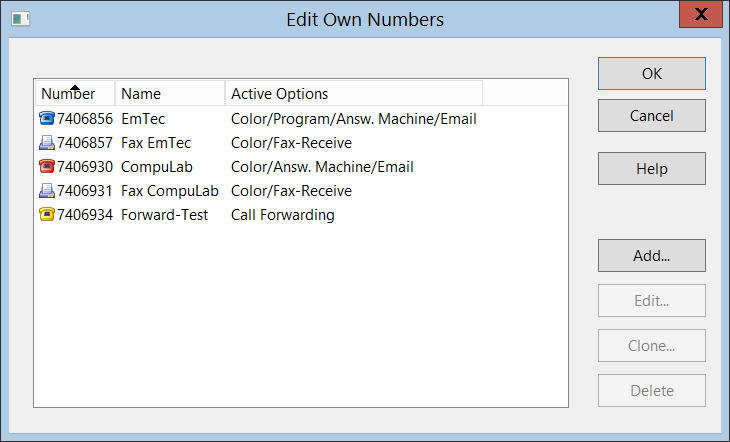
|
|
Here you see the powerful answering machine (voice mail) function.
You can answer multiple simultaneous calls to the same phone number
(depending on the number of phone lines) and add touch tone files
to give the caller additional information when pressing a key on
their phone. It is also possible to play back the caller's message
over the PC speaker in real time or remotely listen to the messages
on the voice mail from another phone by entering a security code.
|
|
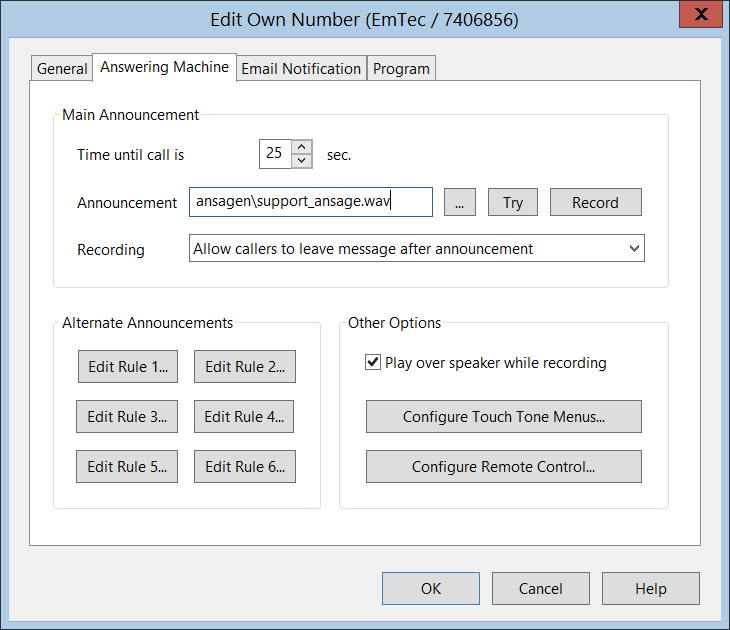
|
|
Alternate rules allow you to handle calls to the answering machine
differently depending on the time of day and/or day of week, for example
to adjust the message handling to your office hours.
|
|
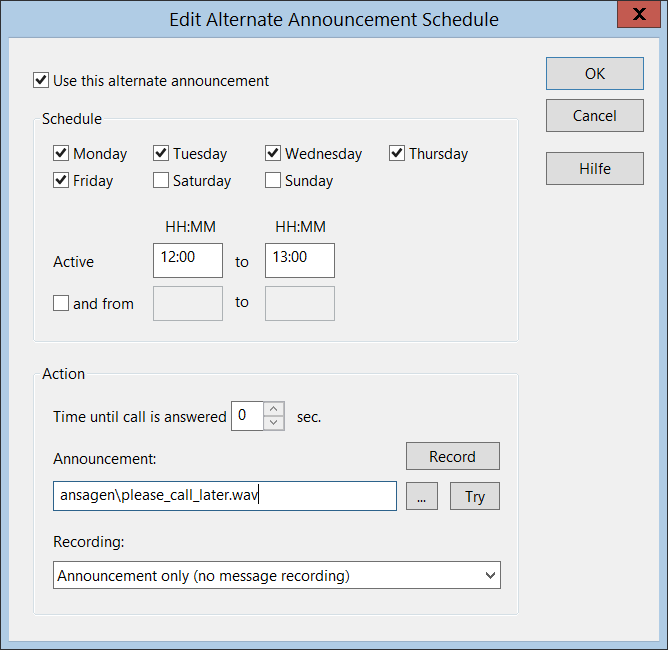
|
MacroPhone allows you to send short messages (SMS) to your
mobile phone to notify you about calls or messages that were
received on the answering machine or fax.
And of course it is also possible to type and send a message
to a mobile phone directly from your PC.
|
|
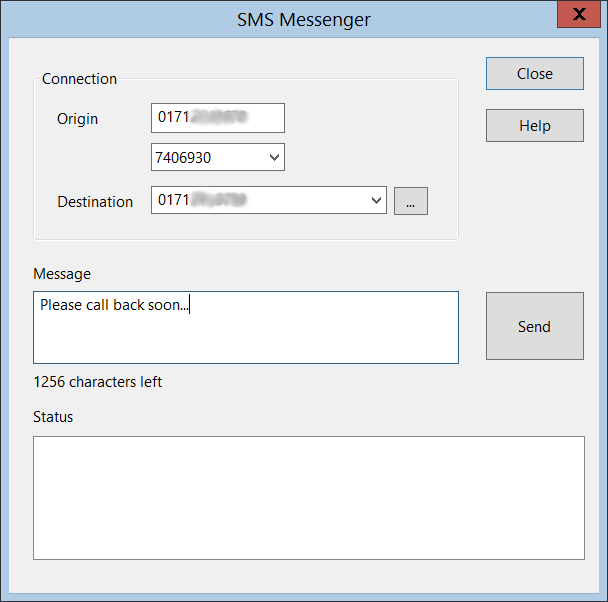
|
|
This window displays the fax sending option. MacroPhone adds an
optional fax printer to your system which allows you to send
any program's print output to a fax recipient instead (the fax
transmission itself is performed by the MacroPhone service on your
server which is able to send out faxes simultaneously depending on
the configuration and/or number of free phone lines). Besides
sending faxes through the printer driver it is also possible to
create fax job files by 3rd party software and then copy them to
a MacroPhone jobs folder for processing.
|
|

|
|
The internal phone directory can store an unlimited number of
names and corresponding phone numbers. This directory is used
when MacroPhone displays information about incoming calls.
Additionally it is possible to assign specific voice messages
to entries for playback if this person calls you on the
voice mail. It is also possible to display special symbols
in the call list for known callers for example to let you
see calls from important callers (your boss, your spouse, ...)
at a glance.
|
|

|
|
In addition to the built in phone directory (which is available
on the server and as a personal per client address book) MacroPhone
can also look up names for callers from the MS Outlook address book
and from specific text files (e.g. exported from your client database).
|
|
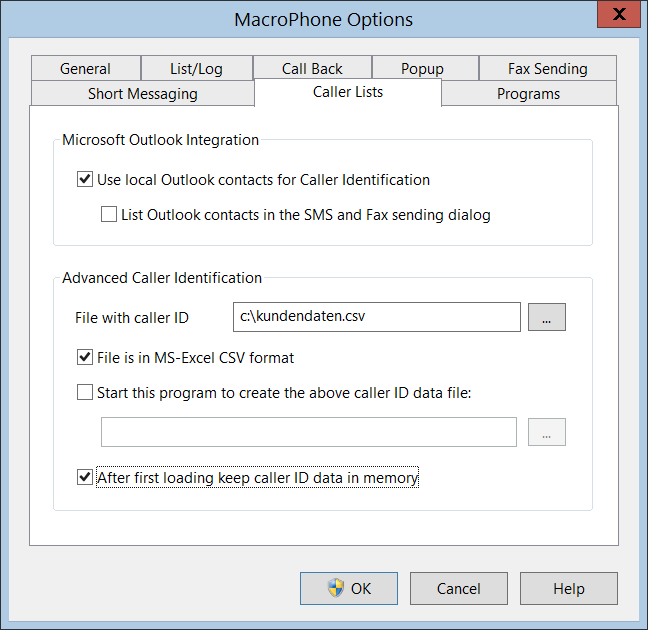
|
|
MacroPhone offers a function to look for caller information
in a SQL database via ODBC. For each incoming call the program
will then issue a SQL request to the database to locate records
which match the telephone number and will then display the data
which is found.
|
|
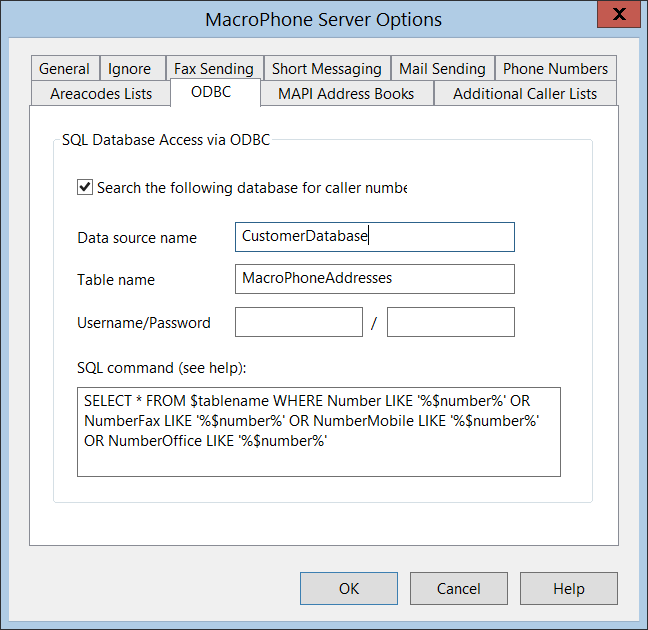
|
|
The server configuration can be performed from any workstation which
has the necessary administrative rights for the MacroPhone server
application. Each MacroPhone client logs on to the server and
is assigned individual or pattern based permissions which can be
grouped by workstation, user name (any user on specific workstation,
specific user on any workstation, any user on any workstation, etc.)
|
|

|
|
Here you see the detailed list of permissions that can be assigned
to users or workstations (see above). This way you can generate
central or local configurations (for example to allow users to
configure a local address books, phone number configurations
like different colors or tags, etc.). From here can also control
who is allowed to delete entries from the central call lists,
see calls to which phone numbers, change the server configuration,
send faxes or mobile phone short messages, etc. etc.
|
|
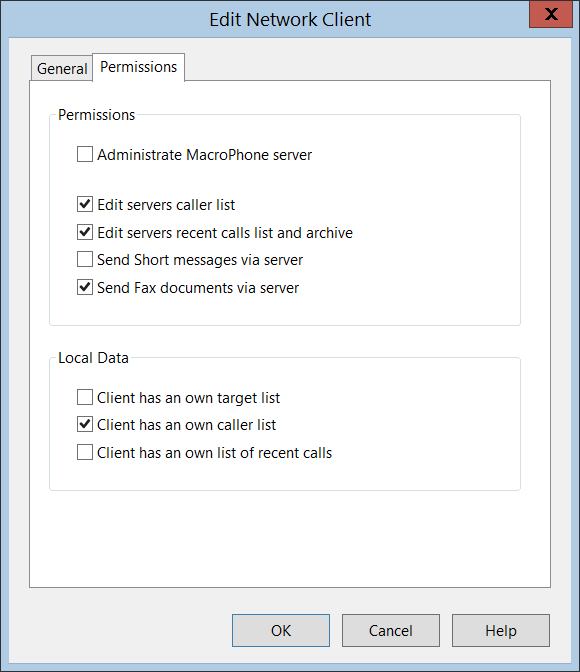
|