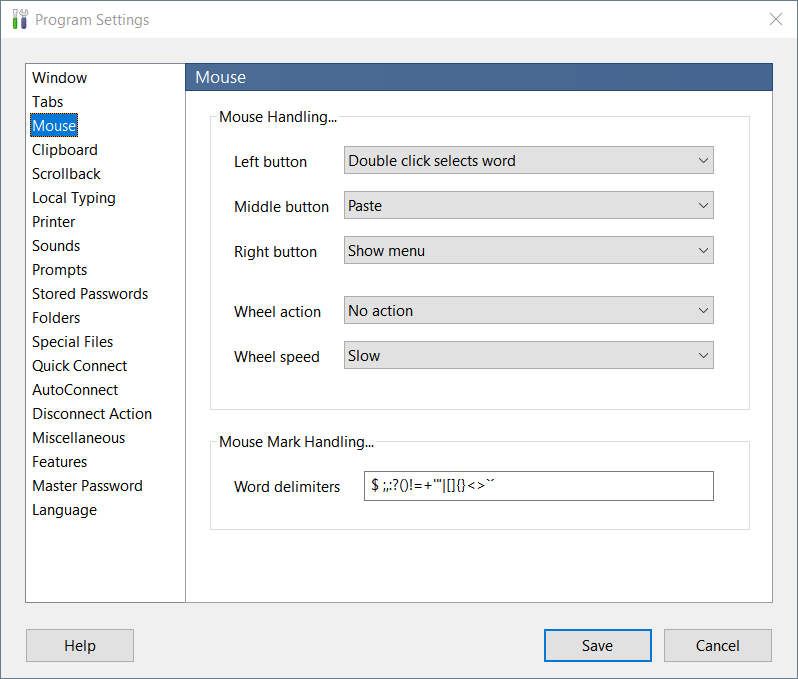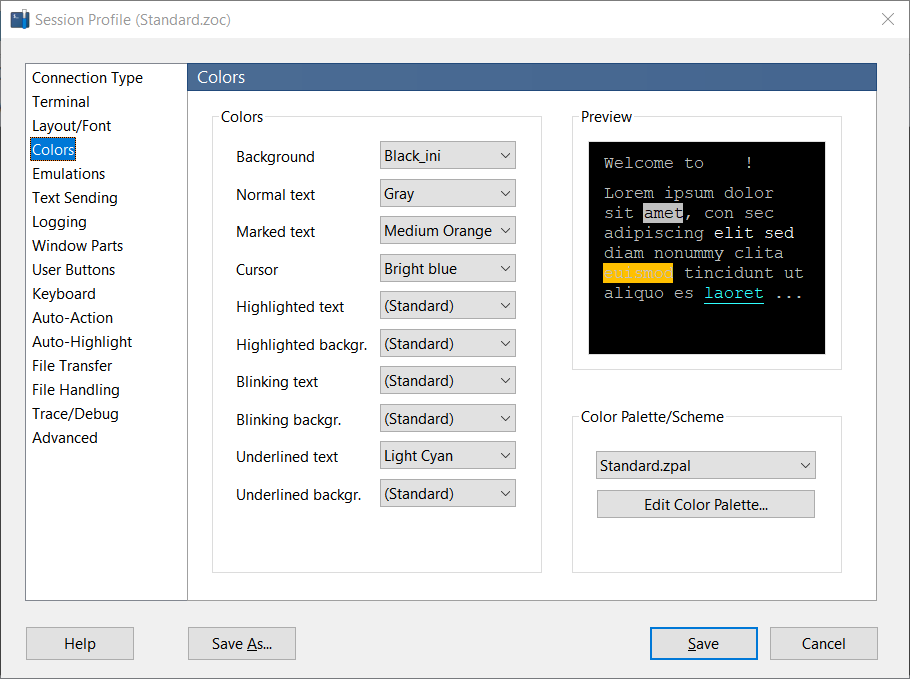How to Configure TN3270 in ZOC Terminal
How to configure options for a TN3270 session (e.g. keyboard, colors, etc.) in ZOC Terminal.Table of Contents
- Configuring the TN3270 Emulation (Xterm, VT220, etc.)
- Structure of Settings in ZOC Terminal
- Modifying Program Settings
- Modifying Session Profile Settings
- Customizing TN3270 Emulation Related Settings
- Adjusting TN3270 Keyboard Mappings
Configuring the TN3270 Emulation (Xterm, VT220, etc.)
To configure various aspects of a TN3270 session in ZOC, you will need to make changes to the program settings, session profile, and potentially in the host directory entry (or Quick Connection window) that defines the sessions.
Structure of Settings in ZOC Terminal
In ZOC the settings that are used for a session that is defined in the host directory (and also in the quick-connect window) are layered in an order from general to specific:
- Program Settings: The configuration made in Options-menu → Program Settings will affect all connections. In this section, you can configure options related to folders, the mouse, clipboard, printer, and more.
- Session Profile: The settings within a specific Session Profile apply to all sessions using that profile (indicated by the red arrow below). These options are more session-specific, including connection type, colors, fonts, cursor shape and other settings that are cloesly related to a session.
- Connection Definition: Each entry in the host directory can have its own configurations that override those in the Session Profile (indicated by the blue arrow below). This allows you to customize the settings for the specific connection type and emulation choice for that particular session.
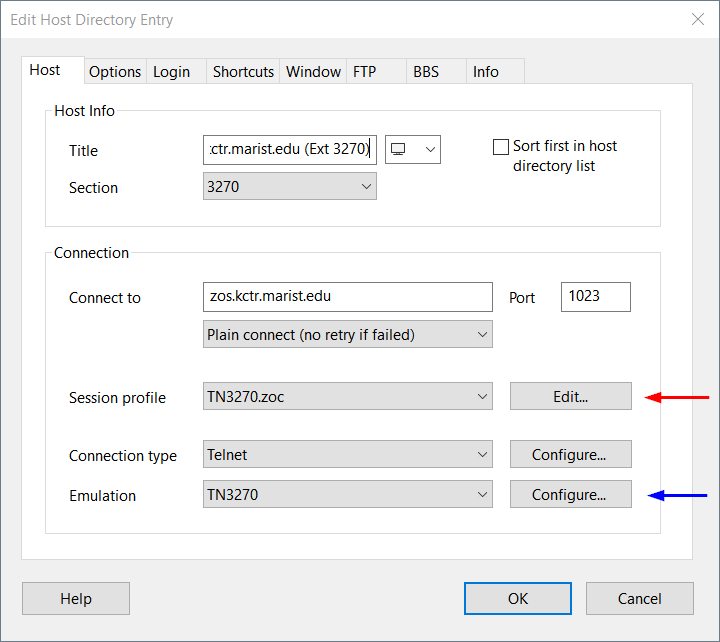
- Keyboard Profiles: A keyboard profile is a collection of definitions that dictate what occurs when specific keys on the local keyboard are pressed. For example, it can be used to designate which key is assigned to the PA1 function.
Modifying Program Settings
In order to change program settings, go to Options-menu → Program Settings. You will find a range of option groups there which apply to all sessions. Therefore this will be the place where (among other things) you can configure what functions the mouse buttons perform, which printer is to be used and how text is marked on screen, etc.
Modifying Session Profile Settings
In order to change session profile settings, go to Options-menu → Edit Session Profile. The session profile contains options that are related to the terminal and session itself, e.g. the cursor shape, choice of font, colors, visible window parts, etc.
However, since ZOC supports a wide variety of terminal emulations and potential uses, these options can theoretically be applied to very different types of connections, such as TN3270 sessions, Unix shell connections, and connections with attached hardware. So, while the options in the session profile are closer to making a connection, not all of them will be applicable in the context of every type of session. Consequently, certain settings listed here may not apply to TN3270 connections.
For example, since many emulations supported by ZOC follow the character stream model, ZOC offers options for local echo and CR/LF translation. These will not apply to TN3270 because a TN3720 is a block oriented terminal type.
Also, not all colors defined in the session profile are used by the TN3270 emulation, as some entries do not correspond to how TN3270 handles color. Therefore, in addition to colors and other general options, there are settings which are tailored to TN3270 sessions specifically (see below).
Similarly, the Font/Layout section allows you to configure the terminal size. However, because a TN3270 session is based on different hardware models with varying numbers of lines and columns, selecting a TN3270 model will override the more general layout settings.
Conclusion: While you will find a range of settings in the session profile which will be of interest to you while configuring a TN3270 session, not all will be relevant or even applicable.
The most applicable options for TN3270 connections are found in the options directly associated with the TN3270 emulation (see below).
Customizing TN3270 Emulation Related Settings
As described above, the session profile contains session-related options that apply a broad spectrum of usage scenarios. However, the emulation section of the session profile also offers options which apply specifically to the TN3270 emulation and which not pertain to sessions using any other emulation type, such as VT100 or Xterm. You will find these by editing the session profile, going to the Emulation section and selecting TN3270 (see the image below).
Since the settings for the chosen emulation are part of the session profile, you can configure them while editing the session profile. This will affect all TN3270 connections that use that profile.
Alternatively, you can specify these settings in the host directory entry or in the Quick Connection window.
How to Change TN3270 Emulation Specific Settings via Session Profile
Let us assume you want to enable the option to swap the function of the Enter and right Ctrl key for all your TN3270 Sessions:
- Choose File-menu → Host Directory
- Edit the host directory entry that defines your connection (or create a new one)
- In the Host tab click Edit (next to the selection of the Session Profile)
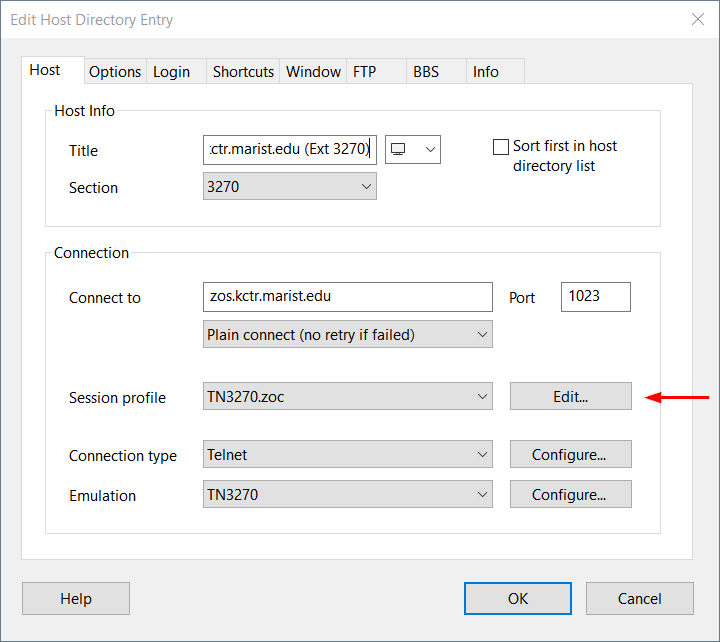
- In the Session Profile choose Emulations
- Select TN3270 and check the Swap Enter and right Ctrl-key option
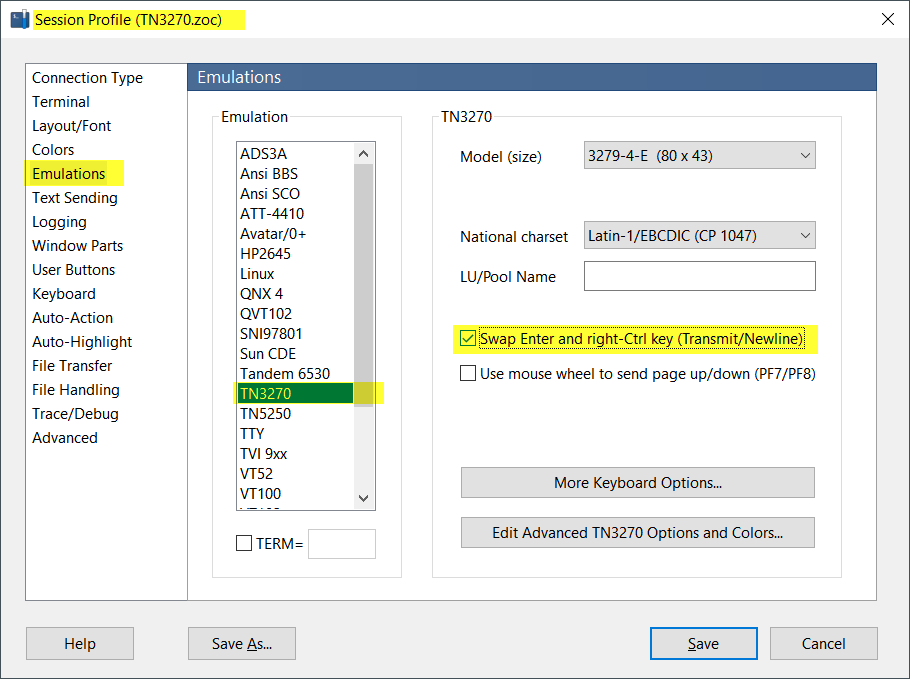
- Click Save
- Make sure that settings from the host directory entry do not override the session profile (see the blue arrow in above screenshot and/or the next section)
How to Change TN3270 Emulation Specific Settings via Host Directory Entry (or Quick Connection)
Let us assume you want to use the model 3279-3-E (80 columns x 32 lines) for a specific session:
- Choose File-menu → Host Directory
- Edit the host directory entry
- In the Host tab, next to Emulation, select TN3270
- Click the Configure button next to that choice
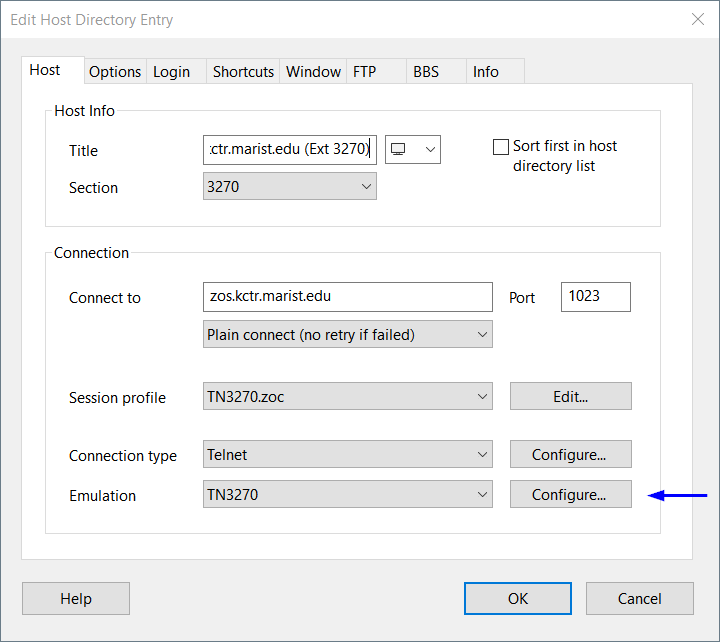
- Check the option to Override the Session Profile
- Select the 3279-3-E model
- Also check the Swap Enter and right Ctrl-key option because these settings will now completely override the ones from the session profile.
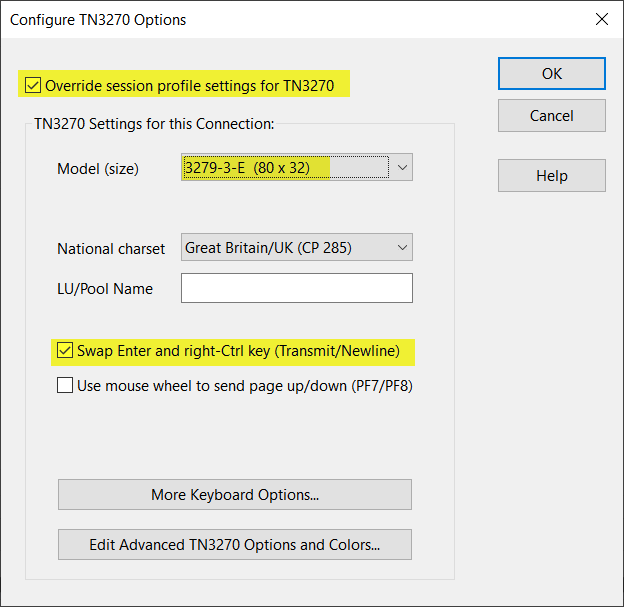
Adjusting TN3270 Keyboard Mappings
The TN3270 emulation comes with built in keyboard mappings, which map 3270 keys to keys on the local keybarod. You can see these in Help-menu → Keyboard.
If you want to change any of those, you can go to Options-menu → Keyboard-Profiles and you can map TN3270 keys to local keyboard keys. This works for all keys, except for the Ctrl, Alt and Shift keys. But some mappings to the Ctrl keys (e.g. Enter/Transmit/Newline/Reset) are available as options in the TN3270 emulation specific options (see above).