How to Configure an Emulation in ZOC Terminal
How to configure options for a session's emulation (e.g. VT220, Xterm, etc.) in ZOC Terminal.Table of Contents
- Configuring an Emulation (Xterm, VT220, etc.)
- Structure of Settings in ZOC Terminal
- Changing Emulation Related Settings
Configuring an Emulation (Xterm, VT220, etc.)
In order to change the emulation related settings for a host in ZOC Terminal you can either change the settings in the underlying session profile or in the host directory entry (or quick connect entry) itself.
Structure of Settings in ZOC Terminal
The settings that are used for a session that is defined in the host directory (and also in the quick-connect window) are layered:
- Program Settings: The configuration made in Options-menu → Program Settings applies to all connections.
- Session Profile: The settings from a certain Session Profile apply to all sessions that use this profile (red arrow below).
- Entry: Each entry can have certain configurations that will override those from the Session Profile (blue arrow below).
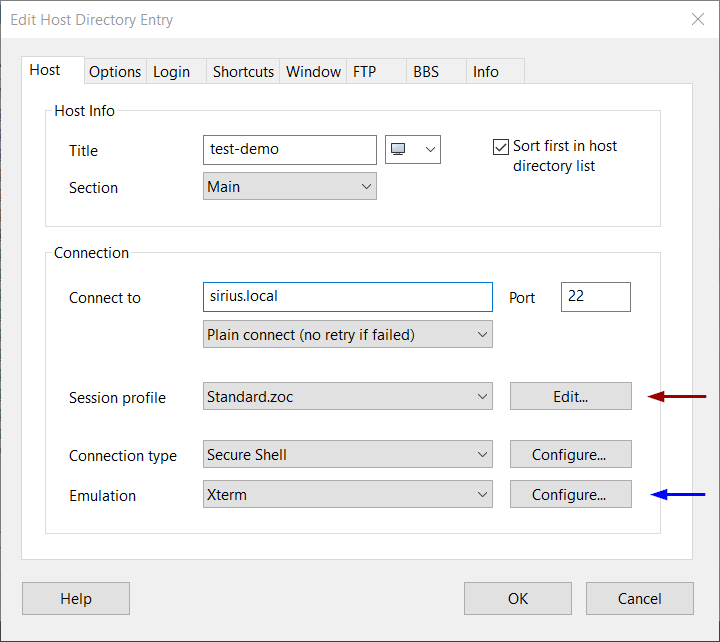
Changing Emulation Related Settings
Since the settings for the chosen emulation are part of the session profile, you can configure those either in the session profile (in which case they will affect all connections which use that profile) or in the host directory entry itself.
How to Change Emulation Related Settings via Session Profile
Let us assume you want to enable the 256-color support option for all your Xterm Sessions:
- Choose File-menu → Host Directory
- Edit the host directory entry
- In the Host tab click Edit (next to the selection of the /Session Profile/)
- In the Session Profile choose Emulations
- Select Xterm and check the 256-color support option
- Click Save
- Make sure that settings from the entry do not override the session profile (see next section)
How to Change Emulation Related Settings via Host Directory Entry (or Quick Connect)
Let us assume you want to enable the Xterm 256-color support option for a specific session:
- Choose File-menu → Host Directory
- Edit the host directory entry
- In the Host tab, next to Emulation, select Xterm
- Click the Configure button next to that choice (blue arrow in the picture above)
- Check the option to Override the Session Profile
- Check the 256-color support option
